Tor is browser with unique technology and philosophy. The developers adhered to the idea of complete privacy on the network, free from control and censorship. Therefore, browser routing ensures an anonymous exchange of data so that no one else can see such data as your history, location, etc.
But even such a system cannot guarantee 100% security. Therefore, to be sure of the protection, you should use a proxy along with Tor Browser. Then you will not have problems with blocking or regional restrictions, and your data will always be safe. With a proxy, it is possible to change your IP address to the address of any country and hide personal information.
Setup a proxy to Tor Browser when creating account
Download and open a browser. Click on the “Configure” button.
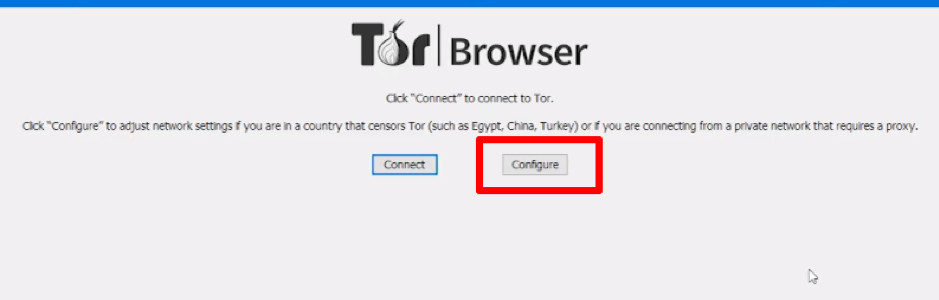
Check the box next to “I use a proxy to connect to the Internet”.
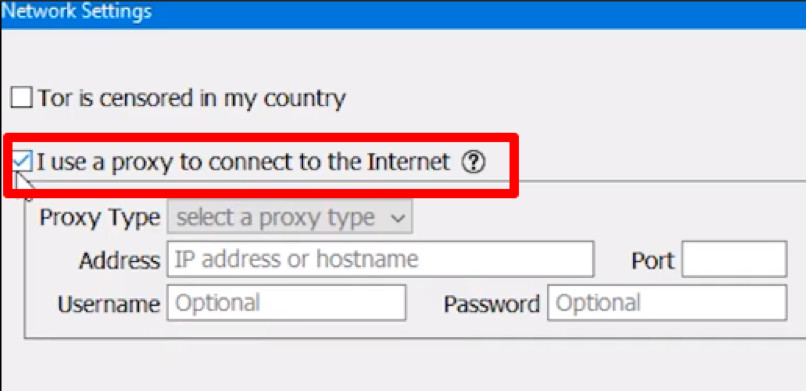
Select the type of your proxy server.
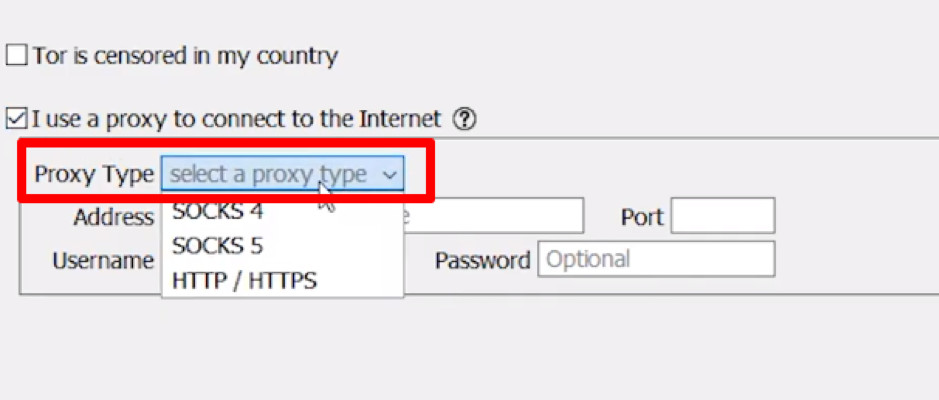
Enter proxy data in the fields: IP address, port, username, and password.
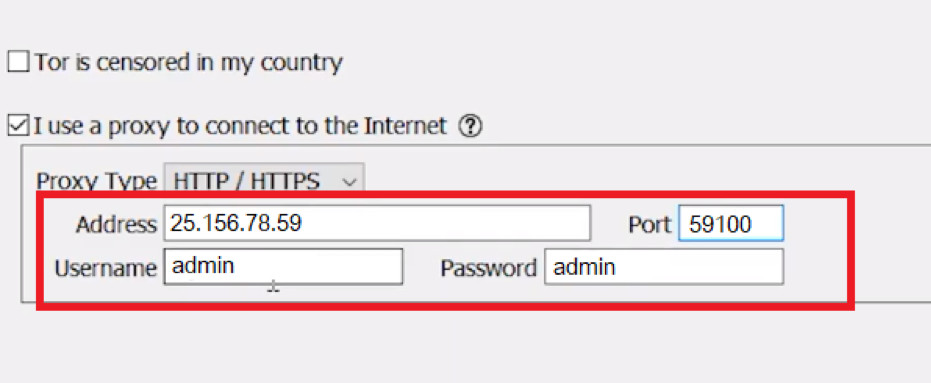
Click the “Connect” button at the bottom of the window. The system will automatically check the performance of the proxy, and if everything is working properly, you will be redirected to a browser.
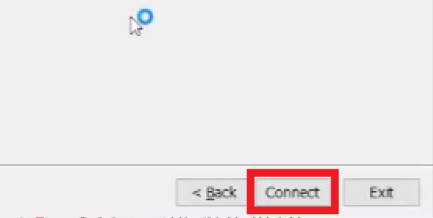
Setup proxy to Tor Browser on existing account
Open the browser and open the menu by clicking on the three bars in the upper right corner.
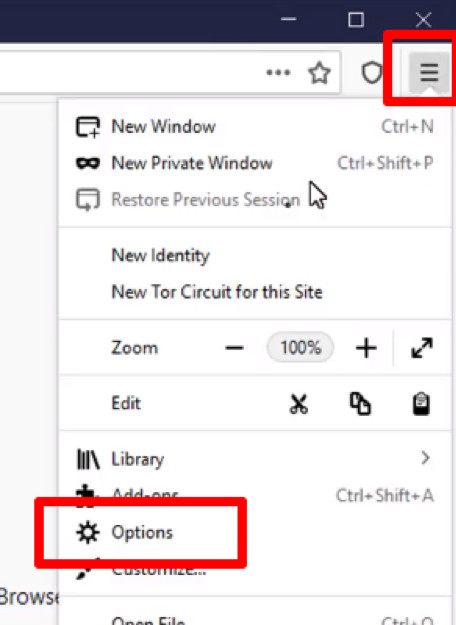
Select “Preferences” (or “Options”).
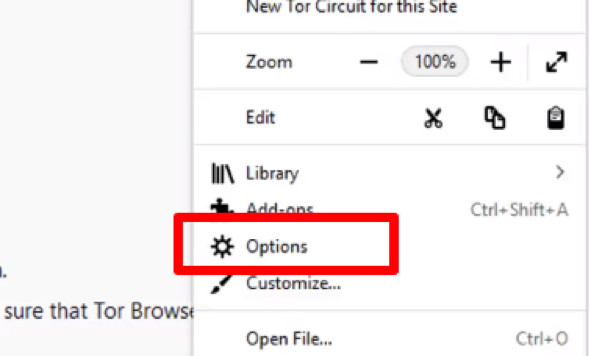
Scroll down to the “Network Proxy” section and click “Settings”.
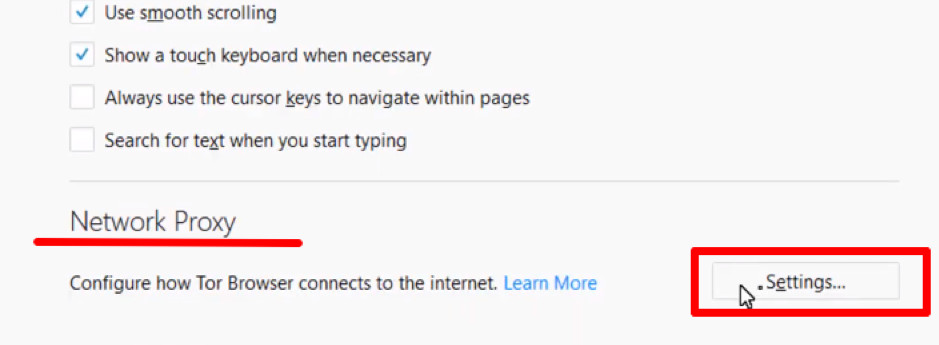
Select the “Manual proxy configuration” mode.
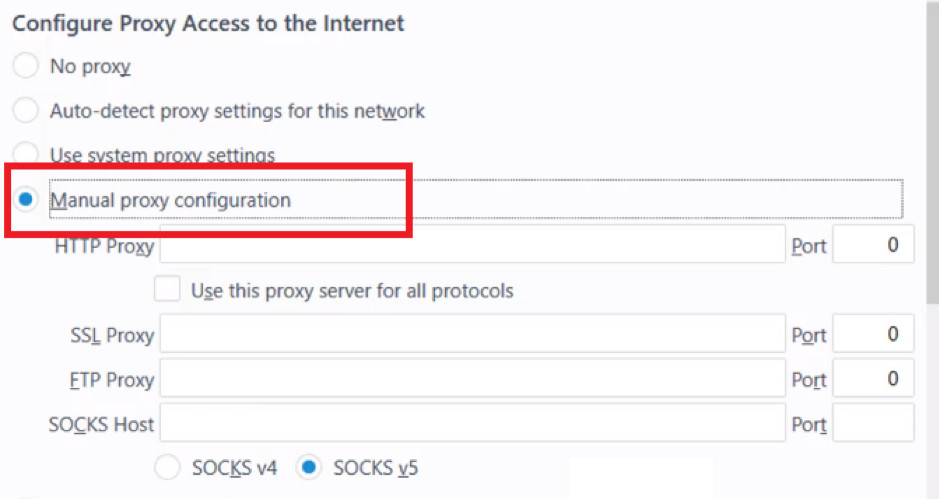
Select your proxy type and enter the IP address and Port in the field next to it.
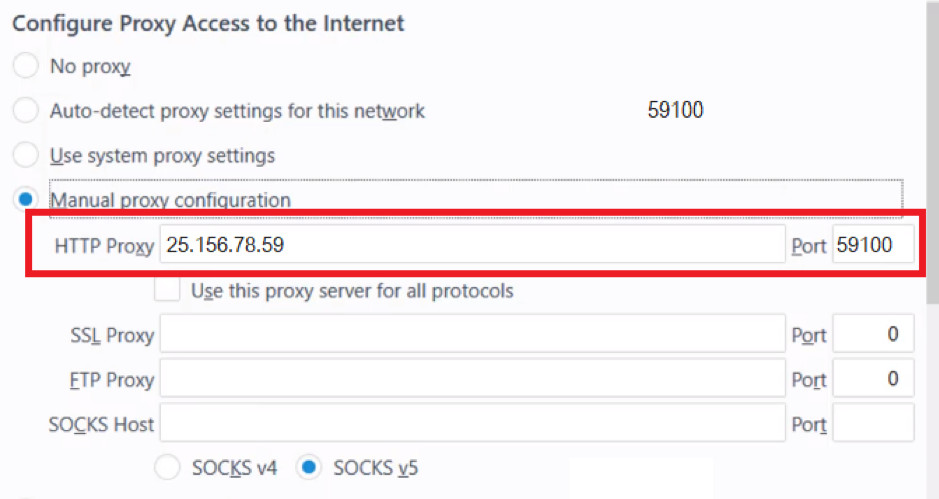
Click on the “OK” button.
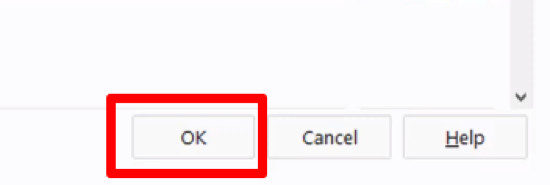
- If you are using a private proxy, then after this setting you will see an authorization window. Enter the authorization data for the proxy – username, and password. Done!
What to do with the “Unable to find the proxy server” error in Tor Browser
- Make sure you have entered all proxy details correctly and selected the correct proxy type.
- Check how good and reliable your proxy is. If you are using free servers from the public domain, most likely they have already expired or are simply not suitable for Tor Browser.
- If you have a SOCKS5 proxy, go to the “Network proxy” and check the box next to “Proxy DNS when using SOCKS v5” at the bottom.

What type of proxy to use in Tor Browser
You can use Socks4, Socks5, HTTP and HTTPS proxies. If you need Tor for professional or research purposes and privacy is especially important to you, choose SOCKS4 or SOCKS5 even better. If you use a browser to surf the web and download movies, an HTTP or HTTPS proxy will work for you.
The main thing: the proxy server must be of high quality and belong only to you. Choose private proxies to protect the data on the Internet as much as possible.
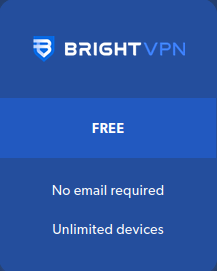
Can you be more specific about the content of your article? After reading it, I still have some doubts. Hope you can help me.